You're receiving the error message "Your browser does not seem to be accepting cookies." when attempting to log in and the Password field is disabled:
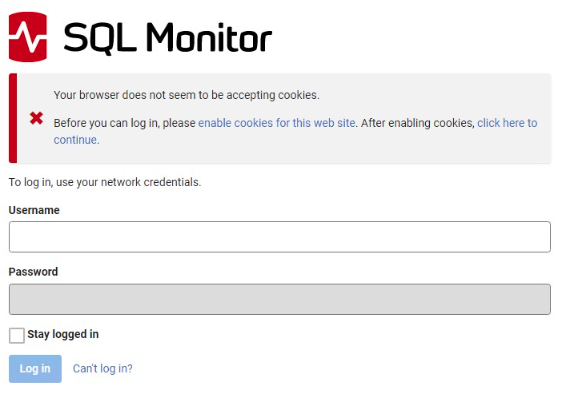
This occurs when setting the "IsHttpsEnabled" option to True without having actually enabled HTTPS in theappsettings.json file, usually copied into the %ProgramData%\Red Gate\SQL Monitor folder, but also possibly the one in the installation directory (C:\Program Files\Red Gate\SQL Monitor\Web by default).
To fix the problem revert the file to the default and restart the web service (or site and application pool in IIS). You should then enable HTTPS following these instructions if using the Kestrel webserver binding a port and certificate in IIS. Once this is done the "IsHttpsEnabled" setting will automatically change to True and the other related settings will reflect that HTTPS is enabled.
Was this article helpful?
Articles in this section
- Analysis page JavaScript error in Redgate Monitor 14.2.0
- Error: WINRM 0x8009030e
- Redgate Monitor migration guide to version 14
- "Your browser does not seem to be accepting cookies." error message
- Setting up OpenID Connect (OIDC) with Entra ID in Redgate Monitor
- Proxy Configuration in Redgate Monitor
- WMI error after DCOM hardening patch
- Redgate Monitor alert tuning
- Redgate Monitor set up for optimal performance
- Redgate Monitor Base Monitor Service Account