You may encounter the following error message during an installation of Redgate Monitor. The error occurs during the running of MSI for the Base Monitor portion of the installation.
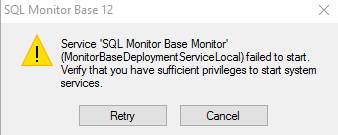
And see this entry in the installer log:
DEBUG - MSI (s) (E8:68) [13:35:45:539]: Product: SQL Monitor Base 12 -- Error 1923. Service 'SQL Monitor Base Monitor' (MonitorBaseDeploymentService) could not be installed. Verify that you have sufficient privileges to install system services.
DEBUG - MSI (s) (E8:68) [13:35:50:583]: Error in rollback skipped. Return: 5
The error appears to be caused by one or more of the following:
- The installer exe is marked as "Blocked"
- The previous service that is uninstalled during the update is installed is only marked as "to be deleted"; it still shows up as Disabled in the Services console
- Some files in the working directory for Redgate Monitor are conflicting with new files being installed
To be able to install successfully, follow these steps:
- Uninstall any Redgate Monitor components (Start > Run > appwiz.cpl)
- Check if Redgate Monitor Base Monitor service is still in the services console (Start > Run > Services.msc) and if so, then restart the machine you are installing on
- Ensure that there are not files left in
%ProgramFiles%\Red Gate\Redgate Monitorand/or that the Redgate Monitor folder there does not exist - Rename the
%ProgramData%\Red Gate\Redgate Monitorfolder to%ProgramData%\Red Gate\Redgate Monitor backupso the original folder will be recreated (this is \ProgramDATA\ hidden folder not \Program files\folder from 3 above) - Ensure that the actual RedgateMonitor.exe installer file is not blocked (Right click the .exe > Properties > look for the "unblock" button or tick box in the General tab of properties window and unblock it)
- Run the .exe file explicitly as Administrator (Right click the exe > Run as Administrator)
11
-7
Was this article helpful?
2 out of 11 found this helpful
Articles in this section
- Analysis page JavaScript error in Redgate Monitor 14.2.0
- Error: WINRM 0x8009030e
- Redgate Monitor migration guide to version 14
- "Your browser does not seem to be accepting cookies." error message
- Setting up OpenID Connect (OIDC) with Entra ID in Redgate Monitor
- Proxy Configuration in Redgate Monitor
- WMI error after DCOM hardening patch
- Redgate Monitor alert tuning
- Redgate Monitor set up for optimal performance
- Redgate Monitor Base Monitor Service Account