Comments
54 comments
-
Official comment
Hi Rasmus
SQL Prompt added preview support for SSMS 21 as of version v10.16.6. It's possible to patch into a current version of Prompt and add it into SSMS 21 for usage.
The latest version V10.16.8 can be accessed here:
https://download.red-gate.com/checkforupdates/SQLPrompt/SQLPrompt_10.16.11.16409.exe
It may be necessary to make some changes to settings in SSMS 21 to enable the Redgate extensions, please refer to this guide and the section Running SQL Prompt with SSMS 21 Preview:
https://documentation.red-gate.com/sp/getting-started/installing-and-running-sql-prompt
The main setting to check is that both SQL Prompt extensions are disabled in the Extensions > Customize Menu... menu selection.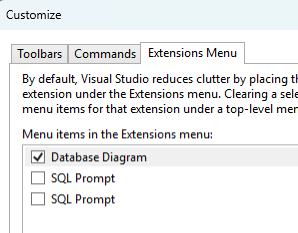
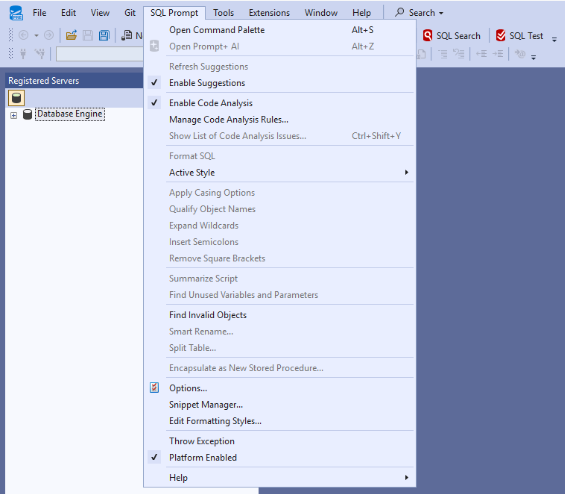
-

Hi
Thanks for replying on my ticket.
I have version: SQL Promt 10.16.11.16409 installed (as mentioned tryed to uninstall the old and install again):
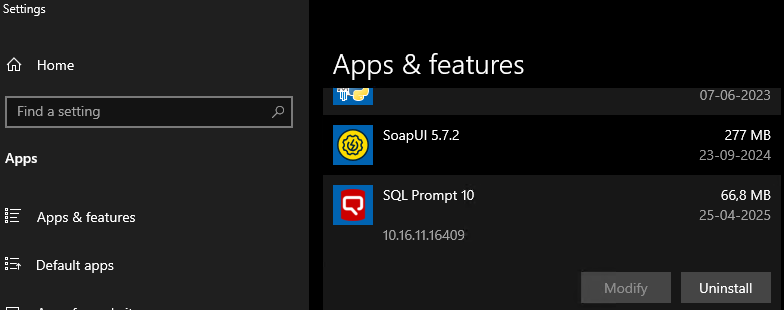
And SSMS 21.0.0 Preview 6.0:
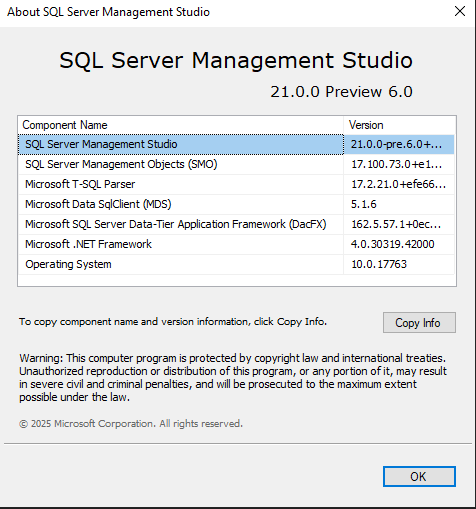
The extension doesn't show up in:
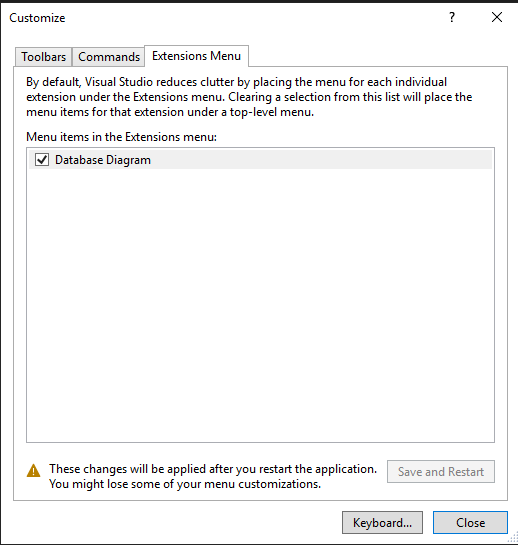
Niether does the menu:
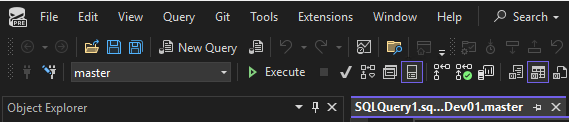
-
Hi Rasmus @...
How are you installing SQL Prompt; are you installing on both SSMS and VS or just SSMS?
Are you installing the software or is an admin installing it for you (is the installer being run as a different user to the one running SSMS?)
Does SQL Prompt appear in other versions of SSMS that you have installed?
-

In the installation proces i choose both SSMS and VS.
It is me who has executed the installation, and i have done it both with my own user and tryed to elevate it to administrator.
SQL Promt works fine in SSMS 20.2.30.0 and in VS 2022 Version 17.13.6 on the same server
-

I have tried multiple times to get Sql Prompt installed on SSMS 20.0 preview 7 and have been unsuccessful.
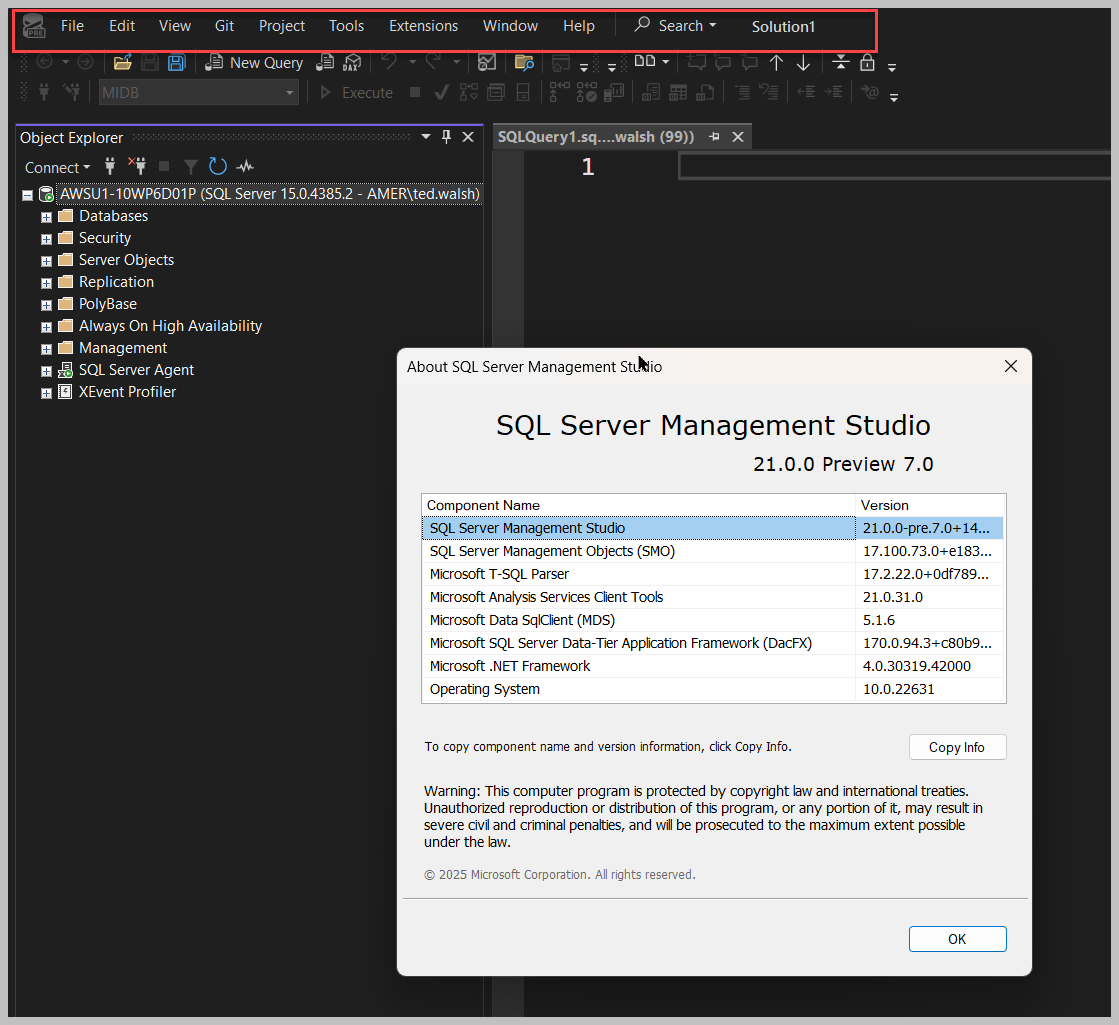
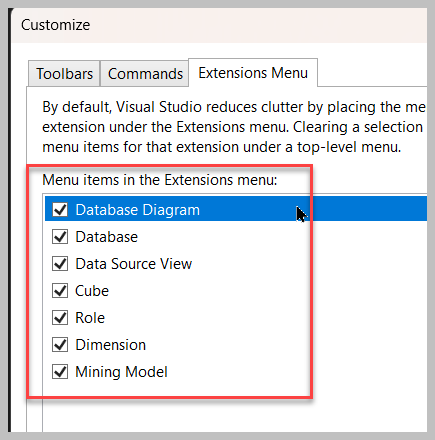
-
Hi all
Please can you try uninstalling SSMS 21 and SQL Prompt and then reinstall, SSMS first and then SQL Prompt, to see if that fixes the issue.
https://download.red-gate.com/checkforupdates/SQLPrompt/SQLPrompt_10.16.11.16409.exe
-

It worked
The only difference in the installation is that I placed the program files folder in the suggested place instead of on our application drive as we usually do.
Thanks for your support
-

FYI - Grant Fitchey left a post today saying he can see SQL Prompt in his 21.X preview version of SSMS
-

Just did the installation again on a new server.
Both Visual studio and SSMS 21 preview 6 are installed on our applikation drive (E) and same result as ealier.
Visual studio is working with SQL Promt
SSMS 21 Preview 6 is not working with SQL promt.
seems like SQL Promt can't find it on other drives.
On this server i can't install it on C so is there a work aorund for this ?
-

It was working in the preview for me, but now that SSMS 21 has gone GA, Prompt is no longer working. RedGate, can you please flip whatever switch needs to be flipped to enable Prompt with the GA release? Thanks.
-

It was working with all SSMS 21 Preview versions, but even the current SQL Prompt version 10.16.12 does not appear after installing release version of SSMS 21 and reinstalling SQL Prompt (and SQL Search).
I know the manual to enable it with customizing Extensions Menu, bit SQL Prompt is not listed there anymore. I guess because the Preview version used the Preview channel and folder and the Release version uses the Release channel and folder. Maybe other internal folder/registry path settings should refer to the Release channel now. -

You will note it is still currently installing under the Extensions Preview folder-
C:\Program Files\Microsoft SQL Server Management Studio 21\Preview\Common7\IDE\Extensions
Copy the entire SQLPrompt folder from the Preview folder to the Release folder-
C:\Program Files\Microsoft SQL Server Management Studio 21\Release\Common7\IDE\Extensions
It will now work
-

Thank you for the hint. I didn't look into the folders myself until then.
Yes, SQL Prompt and SQL Search menu buttons appear after moving the files from Preview to Release folder.
SQL Prompt settings and code suggestions are working.However, an empty tab is opened when clicking the SQL History or SQL Search button.
-

After fussing with where the files were being installed, I can view the 2 SQL Prompt listings in the extension menu, and have unchecked them, but doing this makes no changes, and cannot get any SQL prompt functionality working beyond seeing them on that list.
-

I believe you need to remember to click on the ‘Save and Restart’ button after you uncheck the boxes.
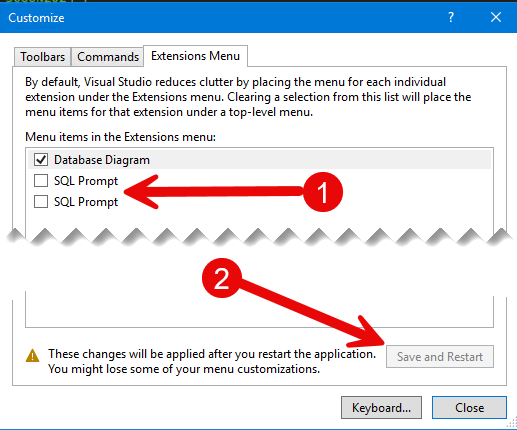
-
Support for SSMS 21 GA with SQL Prompt should be available with the next release of SQL Prompt.
Once this new version is out the release notes will also be updated here:
https://documentation.red-gate.com/sp/release-notes-and-other-versions
-

In my last post, I wrote:
However, an empty tab is opened when clicking the SQL History or SQL Search button.
This can be worked around by disabling the new SSMS option “Optimize rendering for screens with different pixel densities” in Tools/Options, section “General”.
Disabling this option is generally a good idea, because Registered Servers pane will also displayed as empty when it's enabled. -

-

Looks like official release available now for SQL Prompt 11.0
https://download.red-gate.com/checkforupdates/SQLPrompt/SQLPrompt_11.0.0.16715.exe
-

kiinxx00 FYI it will not import your version 10 settings. Be sure to export first at a minimum.
-
Yes, SQL Prompt 11 is now available in SSMS 21 GA - it won't work in the preview versions.
You can copy these settings manually from v10 folder to v11 folder by following below steps.
- Copy contents of
C:\Users\{USER}\AppData\Local\Red Gate\SQL Prompt 10\CodeAnalysis to C:\Users\{USER}\AppData\Local\Red Gate\SQL Prompt 11\CodeAnalysis
- Copy contents of
C:\Users\{USER}\AppData\Local\Red Gate\SQL Prompt 10\ Snippets to C:\Users\{USER}\AppData\Local\Red Gate\SQL Prompt 11\ Snippets
- Copy contents of
C:\Users\{USER}\AppData\Local\Red Gate\SQL Prompt 10\ Styles to C:\Users\{USER}\AppData\Local\Red Gate\SQL Prompt 11\ Styles
CopyConnectionColoringCategories.xml,ConnectionColoringServers.xml,RedGate_SqlPrompt_Format_Layout_LayoutOptions.xml,RedGate_SqlPrompt_Engine_EngineOptions.xmlfiles from C:\Users\{USER}\AppData\Local\Red Gate\SQL Prompt 10\ to C:\Users\{USER}\AppData\Local\Red Gate\SQL Prompt 11\ -

Moderators: While the problem is somewhat similar, not sure if commenting here is the best idea, or I should have opened a new thread. Please move this comment around as needed.
Problem: I've installed latest release of SQL Prompt 11 (11.0.0.16715) on the latest version of SSMS 21 (21.1.3). While it appears to be working… syntax completion, edit styles (was able to set my custom folder for styles from there), the top menu entry is completely missing.
In SSMS 20 that still appears fine, and SMSS 21 Preview the menu is now also gone after the update - which makes sense given is no longer supported.
Things I've tried:
- in the extension menu, the 2 SQL Prompt options (were already ticked) untick → save → restart SSMS, tick again → save → restart SSMS. No change.
- copy the contents as per the previous comment - this helps bringing the previous settings in lack of being able to import via the options menu - but, obviously it doesn't bring the menu
Although is not specified exactly which version SQL Prompt 11 supports beyond the major version (SSMS 21), and seeing the release of SQL Prompt 11 was just a day later after the release of the SSMS 21.1.3, I guess is entirely possible that it could have worked on the initial GA version, but got broke by the latest update…
I think the take away from the above would be that may be a good idea to specify in the release notes the SSMS version supported (i.e. tested up to version x.1.2.3.4, but could work on newer versions as well at user's risk, etc). But also please fix this :)
-

Alin I have the Prompt menu item in SSMS 21.1.3. You need to leave the SQL Prompt checkboxes UN-checked for the menu item to show up.
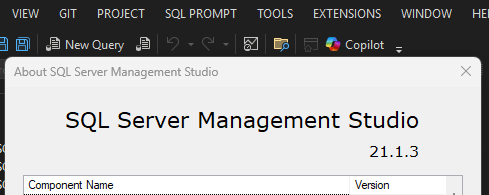
-

Thank you! Although I've tried based on some screenshots a few messages back (or I thought I did!) that bit already, reluctantly trying again it seems fine now.
-

Vic Same problem in the new release. When installing SSMS 21 on another drive than default(C), SQL Promt is not instllaed into SSMS 21. Works with SSMS 20.
-

Hi Rasmus,
Thanks for letting us know you are still having issues with the latest release, could you let me know where you currently are in terms of this issue? Are you now getting the Prompt dropdown in the application, is Prompt just not working for you since you installed SSMS 21 on another drive than default? Lets see if we cannot get this fixed for you guys or at least sent up to development if a patch release is needed.
Also are you currently on 11.01?
-

Hello Everyone so I got SSMS 21.1.3 with Prompt 11.0.0.16715.
But I'm facing kind of a different issue. When I click “SQL History” I see all my entries and I can click through them no issue. but as soon as i try to search for anything it will always output “No Items to display” and it won't show any results . Any clue how to tackle this !? -

6/6/25 and SQLPrompt still doesnt install in SSMS 21 without fiddling that many of us do not have the time to deal with. Please fix the installer.
-

Walter - Have you tried version 11.0.1? It works with SSMS 21 GA, and it properly brings settings over with it when upgrading.
https://documentation.red-gate.com/sp/release-notes-and-other-versions/sql-prompt-11-0-release-notes
-

Yes. 11.0.1.16766 in fact
Add comment
Please sign in to leave a comment.

Hi
I can understand that SQL Promt should work in SSMS 21 now from this post:
https://documentation.red-gate.com/sp/getting-started/installing-and-running-sql-prompt
I have tried to install newest version
I have tryed to uninstall SQL Promt and reinstalling it again, but the plugin wont work or appear in the Extensions menu.
I have the latest SSMS preview and the latest SQL Promt versions
Anyone who can help?