Comments
54 comments
-

Hi Walter, Thanks for checking the version for us. As SelectStar mentioned, the latest version should automatically grab the settings from Prompt 10 and port them to Prompt 11. If that is not the case for you, what are you currently missing in your environment? I will likely have to try and replicate this.
-

It's missing everything. SSMS 20 launches and SQLPrompt 11 is working fine. SSMS 21 launches and has no indication that SQL Prompt is installed at all.
-

I had this and I managed to fix it, after reading this thread. In case it helps others, what I did was
- Close SSMS
- uninstall (just) Sql Prompt
- reinstall Sql Prompt
- Extensions | Customize Menus…
- Uncheck both SQL Prompt boxes
- Close SSMS
- Open SSMS | Extensions | Customize Menus
- Check second SQL Prompt box
- Restart SSMS
- And it's just that easy.
-

It would be “just that easy” if SQL Prompt appeared in Extensions. Or, you know, if Red Gate made a quality installer.
-

Yes.. I hear you. I don't like this process either. The problem seems to be that if you install a brand new version of SSMS (SMS 21 GA) side by side with an existing version of SMSS (e.g. v20) that has SQL Prompt installed and working (and licensed), and then you do an upgrade of SQL Prompt, it doesn't install SQL Prompt into the new SMSS you just installed (e.g. the one that doesn't have SQL Prompt). It upgrades the SQL Prompt in your previously existing SMSS but not the new one (in this case the SSMS 21 GA).
That's why you have to uninstall SQL Prompt. (ugh!!) Lately, SQL Prompt only seems to ‘find’ SSMS versions on a fresh install.. not an upgrade. As a rule, I do not like un-installing SQL Prompt. I got burned one time where it lost all my history and settings. I've done the uninstall / re-install a few times but always cross my fingers. I just wish the ‘upgrade’ would find any new SSMS instances (that don't have SQL Prompt) and just install it. You're already licensed on the machine.. just install it. -

Ah. I'll uninstall v20 and will try a reinstall in the morning
-

Just to clarify… you don't uninstall SSMS.. You uninstall and then re-install SQL Prompt…
-

Might be having the same latest problems. Installed SSMS 21.1.3 today (had SSMS 2019 before and left it on - installing version 21 side-by-side). Rebooted. Uninstalled my older SQL Prompt (10). Installed the latest SQL Prompt 11 (an email today from Redgate telling me this was all ready and compatible prompted me to do so) and chose to do it for all instances of Visual Studio (which I have 2 or 3 versions) and SSMS (which I have 2019 from before and 11 from today).
I do see the other Redgate buttons in SSMS 11, like SQL History, SQL Search, etc. But I don't see a way from the menu to access the SQL Prompt options. I hope I'm not being dense (I was trying to ignore most of the early information from this tread - thinking it was out of date or more related to release candidate versions). Note, in my SSMS 2019 version, I do still see the main menu item “SQL Prompt”. -

Yeah, I've uninstalled/reinstalled SQLPrompt already. No joy. If it's having trouble installing on ALL the installed SSMSes that are on the box, then the solution (other than a good installer) is to only retain the version of SSMS that I want.
-

After installing latest SQL Prompt don't forget to do all the other ‘crazy’ stuff..
- Extensions | Customize Menus…
- Uncheck both SQL Prompt boxes
- Close SSMS
- Open SSMS | Extensions | Customize Menus
- Check second SQL Prompt box
- Restart SSMS
That should make the SQL Prompt menu appear in SSMS.
-

Curtis Well I'll be. That did it buddy. I appreciate it. I was hoping since they sent the official email about version 11 being Live (and compatible with SSMS 21) that all the original workarounds would be been for moot. Working now. Thanks!
-

Hi, Walter,
What is the behavior that you are now running into when you are installing? Apologies for making you repeat yourself but this thread now carries a few issues and so I am not sure what issue is impacting you.
-

Glad to be able to help… but make no mistake this is a bit of a tortured process.
But you did it right. Side by side install. Uninstall SQL Prompt. Re-install SQL Prompt. Do the crazy stuff and voila…. things ‘should’ work.
Nothing wrong will having two SSMS versions installed especially if one is the new SSMS 21.
As the release notes stated…
SQL Server Management Studio (SSMS) 21 is now generally available (GA) | Microsoft Community Hub“We made the difficult decision to hold back SQL Server Integration Services (SSIS) support for this release.”
So what this means is.. 21 doesn't really have full functionality and having another SSMS installed is good to fill in those gaps and also in case the new SSMS 21 starts acting fussy. I've noted some issues with SSMS 21 already and submitted my findings. SSMS 21 is great leap forward.. but it's still new, so I am proceeding with caution.
Now throw SQL Prompt on top of that and you never know what could happen. Always have a back-out and a back-up plan. -

Vic I'm still facing the same problem.
SQLPromt is not even placing any files inside the folder in:
E:\Program Files\Microsoft SQL Server Management Studio 21\Release\Common7\IDE\Extensions
So i guess i doesnt even find the SSMS 21 installation -

Hi Christian,
Same as always: SQL Prompt does not install itself into SSMS 21. I've also uninstalled SSMS 20, so 21 is the only SSM on this box. Then I un/reinstalled SQLPrompt. It still does not appear in the Extentions Customize window.
-

Thanks Walter,
I have this behavior escalated with the Prompt team to fix the installer issues when SSMS 20 and 21 are side by side or installed on a different drive than one another, have you already tried the steps mentioned by Curtis to get Prompt to appear in the toolbar again?
- Extensions | Customize Menus…
- Uncheck both SQL Prompt boxes
- Close SSMS
- Open SSMS | Extensions | Customize Menus
- Check second SQL Prompt box
- Restart SSMS
If I am understanding you correctly, in your case, you do not have any SQL prompt boxes to check off when you click the Extensions Customize Menu? As Curtis mentioned SSMS 21 switches from a 32 bit to a 64bit architecture and as a result, should be much improved and faster to use once these teething issues are resolved.
-

You are understanding me correctly.
The bit-ness is irrelevant. It can be coded on a Commodore64 for all I care as long as it works.
-

Here's what worked:
SSMS 21 must be installed on C drive (I used the default path too). It did not matter where SQL Prompt was installed. Once SSMS 21 was on C, SQL Prompt got installed upon it fine.Good luck all.
-

To piggy back off of Walter, once we installed SQL Prompt and SSMS on the C Drive and confirmed we could see it in the context menu of SSMS, we were able to then uninstall, move the Prompt installation location back to the D drive, and then reinstall Prompt and the Context Menu remained. We are investigated why the initialization does not appear to be working nominally when not installed on the C drive or when SSMS and Prompt are installed initially on different drives.
-

I have the same problem, SQL Prompt was working fine with SSMS 20, upgraded to 21 (v21.1.3) and SQL Prompt was not there, uninstalled SSMS 20, reinstalled SQL Prompt 11, no luck. The best I was able to achieve was to have a minimal SQL Prompt menu (Manage License, Check for Update, About SQL Prompt), but nothing else was working.
Tried the “Curtis method” as well, no luck.
Chatbot states, SSMS v21 is not supported…
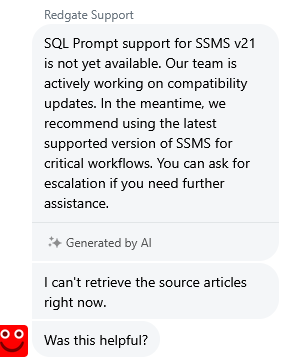
Very frustrating experience…
-

Hi Paul,
Sorry to hear you are also being impacted by the Prompt defect where it does not appear in SSMS 21, in my troubleshooting with other customers we have found that when the Prompt menu was not appearing for them, we deleted SSMS 21 and SQL Prompt along with Prompts AppData Directory (Users/christian.perez/appdata/local/Red Gate/SQL Prompt), after that we installed SSMS 21 first on the default C drive, after that we installed SQL Prompt 11.0.2 on the default C Drive (for testing) and it was at this point that we were able to see the SQL History button appear in SSMS 21 and then we were able to see both SQL Prompt options appear in the Extensions Costumization dropdown. If you try the above steps are you still not seeing the menu dropdown?
-

Hi Christian,
I've tried reinstalling SSMS and SQL Prompt before with no luck, but uninstalling SQL Prompt and deleting the directory you mentioned then reinstalling SQL Prompt did the trick for me!
Thank you very much!
-

SQLPrompt 10.16.13.17064 can't appear on SSMS 21 RTM, please fix it.
-

SSMS 21.6.17, the latest version at this moment.
Add comment
Please sign in to leave a comment.
Hi
I can understand that SQL Promt should work in SSMS 21 now from this post:
https://documentation.red-gate.com/sp/getting-started/installing-and-running-sql-prompt
I have tried to install newest version
I have tryed to uninstall SQL Promt and reinstalling it again, but the plugin wont work or appear in the Extensions menu.
I have the latest SSMS preview and the latest SQL Promt versions
Anyone who can help?