Comments
4 comments
-
 Hi RocketSQL
Hi RocketSQL
This is a tricky one, because this could be defined in various locations and it's not always easy to find
Here are the following recommendations we make for resetting the TFS credentials:Delete your SQL Source Control cached credentials file
1. Close SSMS.
2. Go to the SQL Source Control config files folder. By default, this is located at %localappdata%\Red Gate\SQL Source Control 7
3. Delete Credentials.XML.
4. Restart SSMS and link the database again. SQL Source Control should prompt for credentials.Delete your cached credentials (this may be the same as the SO link at the top, but for a different OS version)
1. Close SSMS.
2. In Control Panel, go to Credential Manager (or Network Credentials, depending on your version of Windows).
3. Remove your TFS credentials.
4. Restart SSMS and link the database again. SQL Source Control should prompt for credentials.
Manually create TFS credentials
1. Close SSMS.
2. In Control Panel, go to Credential Manager (or Network Credentials, depending on your version of Windows).
3. Add a new credentials entry for your TFS sever, user name, and password.
4. Restart SSMS and link the database again. SQL Source Control should prompt for credentials.
Lastly there's also the registry as shown in this image
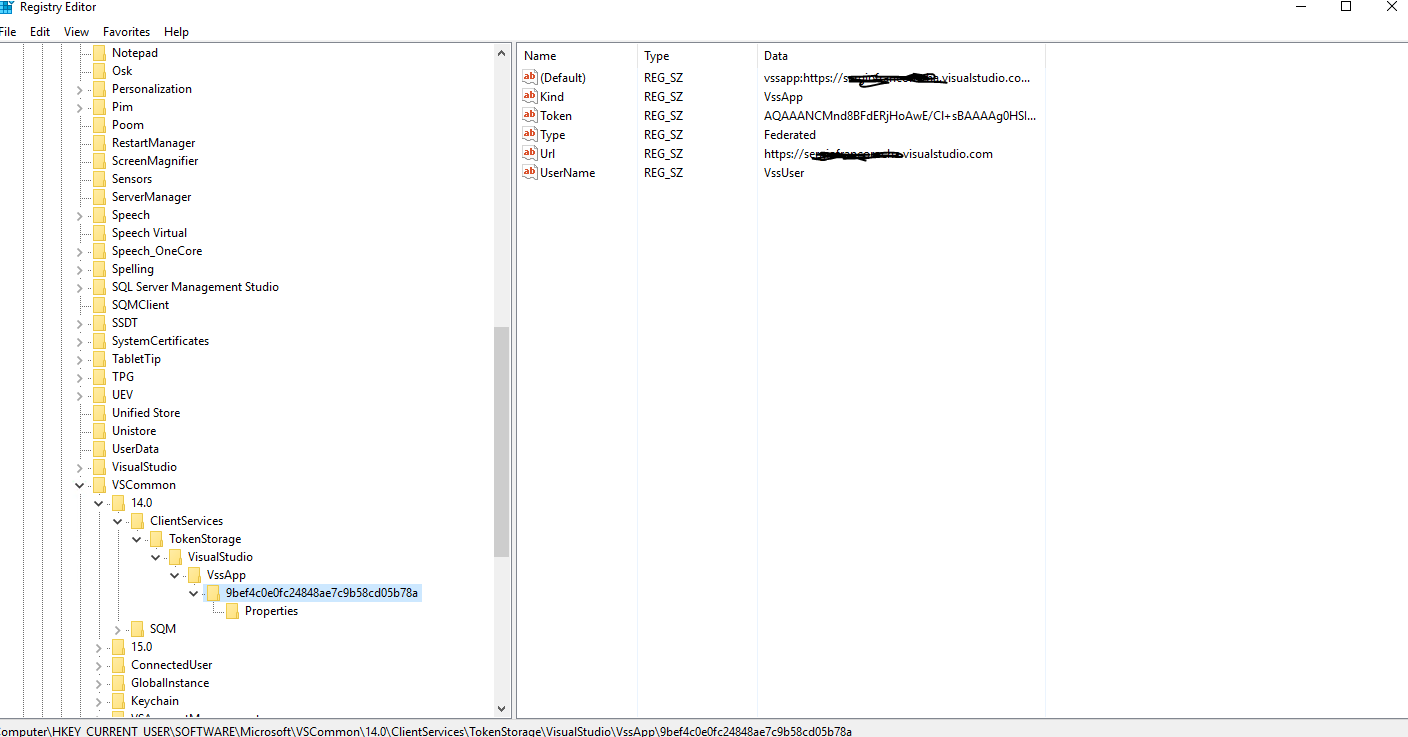
-
 Thanks for the response. Removing the values from my credentials file prompted it to re-ask me to log in. That resolved my issue, and is easy enough to do in the future.
Thanks for the response. Removing the values from my credentials file prompted it to re-ask me to log in. That resolved my issue, and is easy enough to do in the future. -
 Yes, a efficient way to login with another account. Thanks for sharing the solution.
Yes, a efficient way to login with another account. Thanks for sharing the solution. -
 To change your TFS (Team Foundation Server) login, you'll need to follow a few straightforward steps. First, ensure you have the necessary permissions to modify login credentials. Navigate to the TFS web portal and sign in with your current account. Once logged in, access the settings menu, typically represented by a gear icon.
To change your TFS (Team Foundation Server) login, you'll need to follow a few straightforward steps. First, ensure you have the necessary permissions to modify login credentials. Navigate to the TFS web portal and sign in with your current account. Once logged in, access the settings menu, typically represented by a gear icon.
Add comment
Please sign in to leave a comment.