Comments
3 comments
-
 Hi,
Hi,
Thank you for your post into the forum.
To move the rules into the order you wish them to run, it is a simple matter of drag and drop to have them in a different order. As Data Masker is multi-threaded, which means rules will execute at the same time. If you have a rule that is dependent on another rule and you want the rule to execute on a successful completion of another rule, you can setup rule dependencies and rule blocks. This help article explains how to configure Rule dependencies and Rule blocks.
Many Thanks
Eddie -
 Hi Eddie,
Hi Eddie,
Thanks for your response. I thought it should be as simple as that. However mine doesn't move to other places, and I don't know why. When dragging the rule, I can see the arrows, either a straight green or curved blue one, and I expected to be place where I release them. Its just that it doesn't move at all. While dragging I can also see a "not allowed" (unfortunately the icon was not captuted in the printscreen), so that should explain why it doesn't move. In the other hand, I can't move to create a dependency, not just change the order. The question is : why ?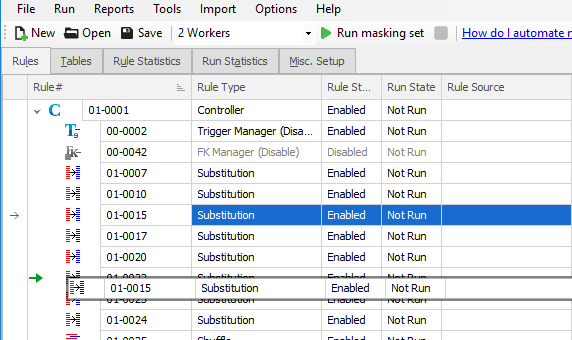
-
 Hi, thank you for your reply.
Hi, thank you for your reply.
Based on screen shot, if you need rule 01-0015 to execute after Rule 01-0022, simply drag and drop it so becomes dependent on rule 01-0022 successfully executing before running rule 01-0015. Rule 01-0015 becomes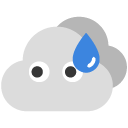 -0015 as below:
-0015 as below: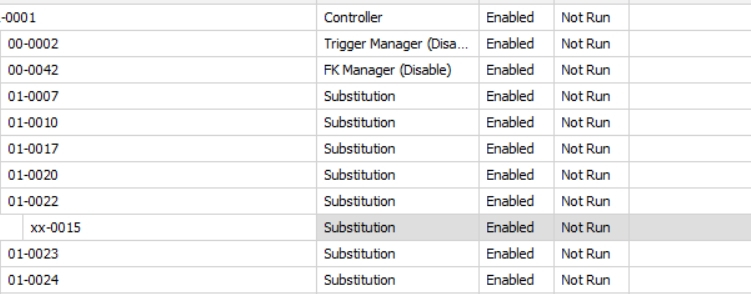
Another method to having rules to run later, is to set a rule block. So using Rule 01-0015 as the example, highlight the rule and click the Bulk Change RuleBlock button ->set the New rule block for rules value, in my example I entered the number 5 ->Clicked Change Rule Block button ->Clicked Done button. Rule 01-0015 becomes rule 05-0015. So Rule block 5 will not execute until all the rules in rule block 1 have successfully completed.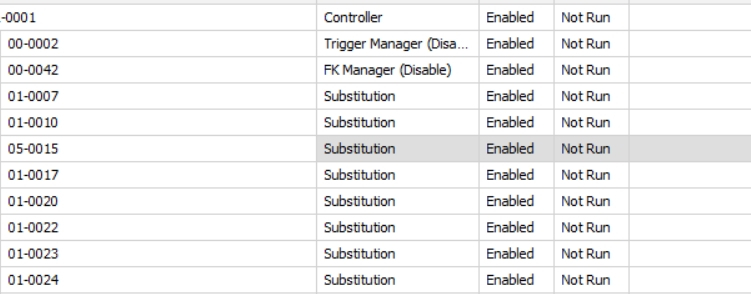 Many Thanks
Many Thanks
Eddie
Add comment
Please sign in to leave a comment.
Thanks