Comments
7 comments
-
 Hi @StephenLag
Hi @StephenLag
We've seen some cases of this but have not been able to reliable reproduce the issue. I see it on occasion from SSMS and clicking back to that application and then away again makes it disappear which doesn't appear to be the case for you. I've not seen it stack repeatedly as in your example above either.
Are you able to reliably reproduce it and if so what steps do you perform and what OS and versions of SQL Prompt and Visual Studio are you using?
Does reset SQL Prompt options (SQL Prompt ->Options->Restore all defaults) help? If not already, can you try reinstalling SQL Prompt?
Thanks -
 Hi,
Hi,
I'm refactoring a lot of stored procedures at the moment. I tried multiple things to reproduce it but am not able to find a reliable way for the moment. It looks very random.
Sometime it occurs when I use "CTRL + V" on a selected text. But when I repeat this it doesn't appear again.
I'm using SQL prompt in Visual studio 2019 version 16.2.3 and SSMS 2018 version 18.1
in windows 10 version 19.03
The problem also occurred in previous versions of SQL prompt. At the moment I'm using 9.5.13.11024
The problem does not appear in SSMS only in visual studio.
I restored all defaults restarted visual studio, but problem still exists.
I'll try to reproduce it in a reliable way for now, if I can't find a way I'll try to reinstall SQL prompt
Thanks
Stephen
-
 I have absolutely same issue. It reproduces every day.
I have absolutely same issue. It reproduces every day.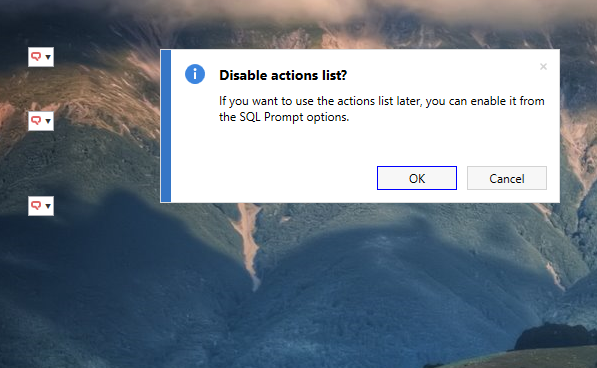
And this OK button doesn't help. Only restart of visual studio helps. -
 I have the same issue. It's intensely annoying. I have to restart VS to get rid of them.
I have the same issue. It's intensely annoying. I have to restart VS to get rid of them.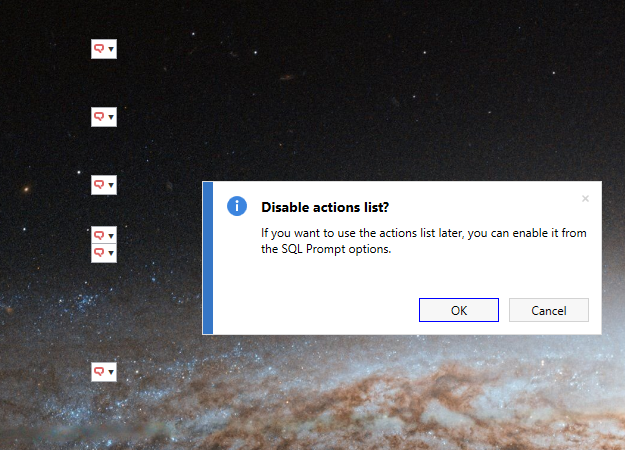
-
 I also have the same issue.
I also have the same issue.
It happens every time I use SQL in VS2019. -
 I think I am able to reproduce the issue now. Might be one of the cases though.
I think I am able to reproduce the issue now. Might be one of the cases though.
Anyway do following:- Select a text so the Action List button will appear.
- Press CTRL + K + Y (refactor shortcut)
- Click somewhere else so the Action List button should disappear -> it will not
-

Found another case:veon said:I think I am able to reproduce the issue now. Might be one of the cases though.
Anyway do following:- Select a text so the Action List button will appear.
- Press CTRL + K + Y (refactor shortcut)
- Click somewhere else so the Action List button should disappear -> it will not
- Select a text so the Action List button will appear.
- Click on top right File Selector button
- Choose a file so the Action List button should disappear -> it will not
Add comment
Please sign in to leave a comment.
Sometimes the action list button appears, but doesn't disappears when I close the window. After a while there are a lot of these buttons on my screen even if I change from program these are on top.
Here is a screenshot showing the issue. Only way to solve is by restarting visual studio.