Comments
5 comments
-
 Hi Andrey,
Hi Andrey,
Do you get this all the time?
Does it just happen with Views?
I have just tested using AdventureWorks 2014 linked to a working folder using SSMS 2014 and in my case I got no blue blobs.
Thank you, -
 Hello Sergio,
Hello Sergio,
I got this pretty often, but it does not happen immediately after I start SSMS, but later. If I leave it running overnight I believe I get this (almost) every time, but it also happens for shorter periods of time (lets say after an hour). I'm running SSMS 2016 however (version 13.0.16106.4, or 16.5.3 according the versioning in the download page). SQL Server is 2016 SP1 (13.0.4202.2). It happens only with views. I never got it with other type of objects.
Best regards, -
 While I was typing my response to your question, it happened again
While I was typing my response to your question, it happened again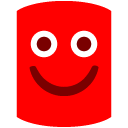

The blue dot for the tables is correct - there is one modified table. However all views are commited and no blue dots should be shown for any of them. If I open SQL Source Control add-in, it will refresh their state and clear the dots.
Here is what I did:
1) Run SSMS
2) Connect to the server
3) In Object Explorer, drill down to a versioned database and expand list of views
4) Leave SSMS opened (no query windows opened, SQL Source Control is not opened either) and start using another app.
I'm using Visual SVN Server version 3.5.7. -
 Hi Andrey,
Hi Andrey,
I have opened a support ticket to investigate this issue further.
Thank you, -
 This happens because those views are being refreshed regularly, going into the commit tab will make the blue dots disappear.
This happens because those views are being refreshed regularly, going into the commit tab will make the blue dots disappear.
Add comment
Please sign in to leave a comment.
The rest of the objects (tables, SPs, etc.) as correctly identified as "committed"/"unchanged".
When opening SQL Source Control add-in and refreshing the status, views are correctly shown as "committed"/"unchanged":
SQL Source control is latest stable version (5.4.2.4269).