This article applies to other Redgate products as well.
If your upgrade installation is stuck at 99% and then fails after few minutes, there is usually an issue with Redgate Client service upgrade.
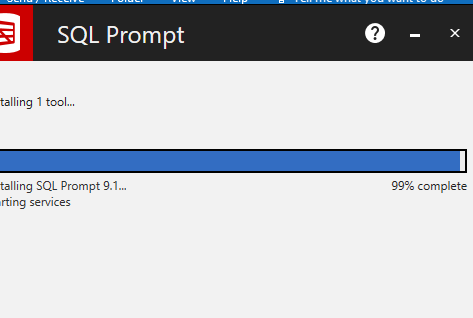
Please go to C:\Program Files (x86)\Common Files\Red Gate\Shared Client, delete any files named .rgupdate_bad_x.x.x.xxxx and try again.
If the problem persists, please click the Redgate logo in the top left corner of the installation UI and log a ticket with Support.
10
-10
Was this article helpful?
0 out of 10 found this helpful
Articles in this section
- Entra ID MFA Authentication
- SSMS 22 freezes while importing SQL Prompt settings for the first time
- Prompt+ AI failed to log in
- SQL History is blank
- Unable to access SQL Prompt AI features
- SQL History is greyed out
- SQL Prompt missing from toolbar after installation
- Add SQL History to a shared folder
- Error: Something went wrong while signing in. Authentication failed.
- Migrating snippets, styles and SQLHistory to another installation