There are several reasons why one of the SSMS plug-in tools may not appear in SQL Server Management Studio:
- If you have upgraded SSMS, you will need to uninstall and reinstall your Redgate plug-in tools.
- The version of SSMS may not be supported; check the requirements here.
- You may be trying to install SQL Prompt version 10.3 or later into SSMS 2014 or earlier, which is not supported.
- While rare, you may have certain versions of other Redgate plugins which are conflicting. Try updating SQL Prompt, SQL Source Control, SQL Test and SQL Search.
- The Redgate toolbar may be collapsed because it doesn't fit in its current location:
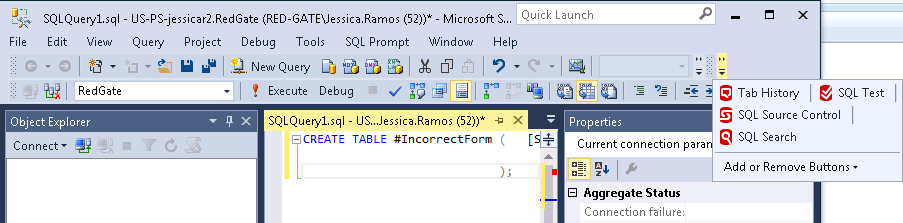
You can drag the Redgate toolbar to another area to get all the buttons to appear on screen.
A simple repair or reinstall should normally resolve the issue but if it doesn't, please try the steps below:
1. Open Add or Remove Programs
2. Uninstall the tool
3. If it still exists, delete C:\Program Files (x86)\Red gate\<Name of tool>
4. If it still exists, delete C:\Program Files (x86)\Microsoft SQL Server Management Studio XX\Common7\IDE\Extensions\<Name of tool>
5. Reinstall the tool
If the problem persists, please zip any log files in %localappdata%\Local\Red Gate\Logs, open a support request and attach the file.
42
-12
Was this article helpful?
15 out of 42 found this helpful
Articles in this section
- Entra ID MFA Authentication
- SSMS 22 freezes while importing SQL Prompt settings for the first time
- Prompt+ AI failed to log in
- SQL History is blank
- Unable to access SQL Prompt AI features
- SQL History is greyed out
- SQL Prompt missing from toolbar after installation
- Add SQL History to a shared folder
- Error: Something went wrong while signing in. Authentication failed.
- Migrating snippets, styles and SQLHistory to another installation