Comments
3 comments
-
 Hello Björn,Thanks for your inquiry with SQL Monitor.In your case, I would recommend using a powershell script in order to manage all of these alert configurations:This way you can theoretically just run one script to get this configured rather than having to go through the GUI interface over and over again.Please let me know if you have any other questions or concerns on this.Thanks!
Hello Björn,Thanks for your inquiry with SQL Monitor.In your case, I would recommend using a powershell script in order to manage all of these alert configurations:This way you can theoretically just run one script to get this configured rather than having to go through the GUI interface over and over again.Please let me know if you have any other questions or concerns on this.Thanks!
-

Hi squigley,squigley said:In your case, I would recommend using a powershell script in order to manage all of these alert configurations
this might be a good solution for me in this case. Thanks for letting me know.
But tbh this cannot be the overall solution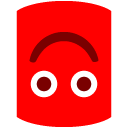
The UI needs to be refactored in my opinion, some quality improvements for users who are not that experienced with handling Powershell or other APIs would be thankful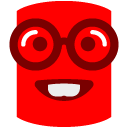
But I will check out the Powershell CMDlets for Redgate SQL Monitor to handle my jobs monitoring.
Best Regards,
Björn -
 Hello Bjorn,Thanks for the updates on your end.Can you let me know if using the Powershell CMDletsdid helped out with your issue?Also I would highly recommend creating a uservoice regarding this UI suggestions so that the developers can see the demand for such a feature: https://sqlmonitor.uservoice.com/forums/91743-suggestionsThanks!
Hello Bjorn,Thanks for the updates on your end.Can you let me know if using the Powershell CMDletsdid helped out with your issue?Also I would highly recommend creating a uservoice regarding this UI suggestions so that the developers can see the demand for such a feature: https://sqlmonitor.uservoice.com/forums/91743-suggestionsThanks!
Add comment
Please sign in to leave a comment.
Configuration -> Alerts Settings
Then I expand the groups I configured like
Production -> ProductXY -> FunnySQLServer01 -> (local) -> Jobs
For ProductXY we "only" configured 50 sql server jobs and to put on every single job a custom long running detection value is not very comfortable.
I've got Jobs wich are running like 10 minutes and I do not want to put in a global max runtime for 200% because there are Jobs running for 5 hours. Every Job needs his own detection value.
So, now I must do the following steps
- Expand the left navigation
- Scroll thru the list to the next job
- click the job
- Scroll to the beginning of the page
- press job duration
- Make the configuration and apply them
- Do it all again (Expand, scroll, click, scroll, edit, apply)
This is just for ProductXY in the production system.I do got Servers with like 100 Jobs.
Any suggestions?
Or it is possible to fix the UI so I can scroll independent between the jobs and the settings?