Comments
1 comment
-
 @... Unfortunately, that is how 3rd party (i.e. non-Microsoft) extensions have to be installed in ADS. This is different from how extensions are installed in VS Code (if you are familiar with that).
@... Unfortunately, that is how 3rd party (i.e. non-Microsoft) extensions have to be installed in ADS. This is different from how extensions are installed in VS Code (if you are familiar with that).
When you click the install button in ADS, a zip file with the VSIX will be downloaded. To install it into ADS, you will need to do it manually. To do this:
1. Click on the extensions tab, open the menu at the top and choose "Install from VSIX...".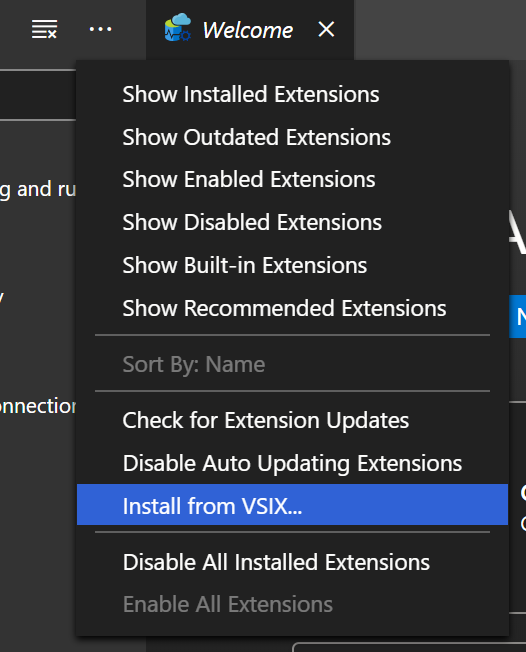
2. Choose the SQL Prompt for ADS VSIX file that you downloaded.
3. You will then get a message about installing a third party extension. Click "Yes" to install the extension: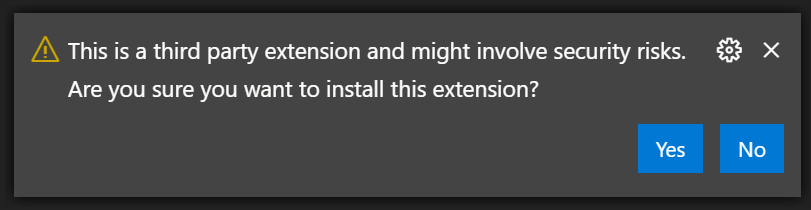
4. You should then get a confirmation message that the extension has been installed successfully:
Add comment
Please sign in to leave a comment.
This is not what I expected, I expected the extension to be installed in Data Studio session.
My Azure Data Studio version is:
Version: 1.18.1 (user setup)