Comments
3 comments
-
 Hi DotNetGuy,
Hi DotNetGuy,
If you open up %localappdata%Red GateSQL Prompt 7RedGate_SQLPrompt_CommonUI_Options_UIOptions.xml and edit the following line to have True instead of False:<AlwaysRecreateCommands>False</AlwaysRecreateCommands>
That should reset the toolbar to its default state next time you load up SSMS. Let me know if this fixes your problem!
Best regards,
David -
 David,
David,
THANK YOU! Your help is much Appreciated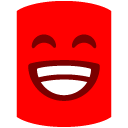
After making the modification and restarting, I have exactly what I want! I also have the ability to add/remove as desired.
-
 My pleasure!
My pleasure!
Glad to hear your problem is sorted, and thanks for letting me know!
Best regards,
David
Add comment
Please sign in to leave a comment.
I've just upgraded from version 6 to 7 (professional), and I now get an unwanted SQL prompt toolbar
If I choose the add/remove buttons option, the items are all greyed out...
I can turn the WHOLE toolbar off, but all I want to see is SQL Search and Tab History. The rest of the options I access via hotkeys...
Any help? :mrgreen:
Thanks.