If the service account you're using doesn't have administrator privileges on the server you're trying to monitor, you'll get either a Computer Unreachable or an Access Denied message. There are two ways to fix this. Either give the service account local admin rights on the machine, or give the service account the local privileges to run DCOM and WMI. That last bit's a bit trickier, here's what worked for me:
Configuring SQL Response WMI and DCOM privileges
1. Follow instructions here:
http://msdn.microsoft.com/en-us/library/aa393613(VS.85).aspx
Specifically:
Log on locally as an administrator on the target machine
In the Control Panel, double-click Administrative Tools.
In the Administrative Tools window, double-click Computer Management.
Expand the Services object
Click once on WMI Control under the Services object
Right-click the WMI Control under the Services object
Choose "Properties" from the context menu
Switch to the Security tab
Click on "Root"
Click the "Security" button
Click on "Add" and add the service account
Once you've added the account, you should be back at a window titled "Security for Root"
Click on your service account in the "Group or user names" list
Make sure the "Execute Methods", "Enable Account" and "Remote Enable" permissions are selected.
Click the "Advanced" button
Choose the service account from the "Permission entries" list and click the "Edit" button
Change the "Apply Onto" option to "This namespace and subnamespaces"
Click OK to close the "Permission Entry for Root" window.
Click OK to close the "Advanced Security Settings for Root" window.
Click OK to close the "Security for Root" window.
Click OK to close the "WMI Control Properties" window.
2. Follow instructions here:
http://msdn.microsoft.com/en-us/library/aa393266.aspx
Specifically:
Click Start, click Run, type DCOMCNFG, and then click OK.
In the Component Services dialog box, expand Component Services, expand Computers, and then right-click My Computer and click Properties.
In the My Computer Properties dialog box, click the COM Security tab.
Under Launch and Activation Permissions, click Edit Limits.
In the Launch Permission dialog box, follow these steps if your name or your group does not appear in the Groups or user names list:
In the Launch Permission dialog box, click Add.
In the Select Users, Computers, or Groups dialog box, add your name and the group in the Enter the object names to select box, and then click OK.
In the Launch Permission dialog box, select your user and group in the Group or user names box. In the Allow column under Permissions for User, select Remote Launch and select Remote Activation, and then click OK.
Close everything back up
 Fantastic! Thanks for writing that up - will save me a job
Fantastic! Thanks for writing that up - will save me a job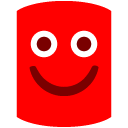
 Hi,
Hi,
Configuring SQL Response WMI and DCOM privileges
1. Follow instructions here: http://msdn.microsoft.com/en-us/library/aa393613(VS.85).aspx
Specifically:
Log on locally as an administrator on the target machine
In the Control Panel, double-click Administrative Tools.
In the Administrative Tools window, double-click Computer Management.
Expand the Services object
Click once on WMI Control under the Services object
Right-click the WMI Control under the Services object
Choose "Properties" from the context menu
Switch to the Security tab
Click on "Root"
Click the "Security" button
Click on "Add" and add the service account
Once you've added the account, you should be back at a window titled "Security for Root"
Click on your service account in the "Group or user names" list
Make sure the "Execute Methods", "Enable Account" and "Remote Enable" permissions are selected.
Click the "Advanced" button
Choose the service account from the "Permission entries" list and click the "Edit" button
Change the "Apply Onto" option to "This namespace and subnamespaces"
Click OK to close the "Permission Entry for Root" window.
Click OK to close the "Advanced Security Settings for Root" window.
Click OK to close the "Security for Root" window.
Click OK to close the "WMI Control Properties" window.
2. Follow instructions here: http://msdn.microsoft.com/en-us/library/aa393266.aspx
Specifically:
Click Start, click Run, type DCOMCNFG, and then click OK.
In the Component Services dialog box, expand Component Services, expand Computers, and then right-click My Computer and click Properties.
In the My Computer Properties dialog box, click the COM Security tab.
Under Launch and Activation Permissions, click Edit Limits.
In the Launch Permission dialog box, follow these steps if your name or your group does not appear in the Groups or user names list:
In the Launch Permission dialog box, click Add.
In the Select Users, Computers, or Groups dialog box, add your name and the group in the Enter the object names to select box, and then click OK.
In the Launch Permission dialog box, select your user and group in the Group or user names box. In the Allow column under Permissions for User, select Remote Launch and select Remote Activation, and then click OK.
Close everything back up