Comments
3 comments
-
 Hi alzdba,
Hi alzdba,
You're quite right, it's not straightforward in the beta. The best you can do to hide a type in the beta is probably to click the "Type" column in the Objects on Diagram pane to group by type, and then to hide an entire type drag your mouse up or down the visibility column (unchecking the check boxes). Or with focus on the Objects on Diagram pane press Ctrl-A to select all, hit Hide on the toolbar, then do the process above to Show a particular type.
In the final release we're aiming to allow you to select by type much more easily, so this should become rather more straightforward! Sorry about the hassle in the meantime.
All the best,
Dan -
 Hi Alzdba,
Hi Alzdba,
Thanks for your feedback. You can exclude all objects of a given type in the "Add Objects To Project" dialog by hitting "Select All" and then unchecking the object types you aren't interested in, however you're quite right in asserting that you can't do this once the objects are on the diagram. However, we'll look into adding this for the final release, although obviously at this stage I'm unable to make firm promises.
Thanks, -
 Looking forward to it
Looking forward to it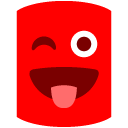
Add comment
Please sign in to leave a comment.
Seems there is no easy way to be able to e.g. exclude all views or stored procedures or to show only info of a certain object-type :?