Comments
3 comments
-
 Was this in sampling mode? Sometimes, when sampling mode doesn't have enough data points it can result in an underestimate.
Was this in sampling mode? Sometimes, when sampling mode doesn't have enough data points it can result in an underestimate. -
 I just tried to select Async Mode under View before pressing executing the code I was trying to profile. This gives the result:
I just tried to select Async Mode under View before pressing executing the code I was trying to profile. This gives the result:
Stopwatch: 458056ms
Wall Time: 442265ms
CPU Time: 372429ms
The wall-clock time is much more accurate now, thanks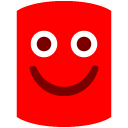
When should I use async vs sampling? -
 Sampling is the mode of choice for longer running projects or projects with a very high degree of CPU usage. The Async feature is really designed to work with the new async keyword. It's great news that you're getting better data now
Sampling is the mode of choice for longer running projects or projects with a very high degree of CPU usage. The Async feature is really designed to work with the new async keyword. It's great news that you're getting better data now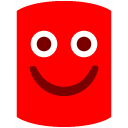
Add comment
Please sign in to leave a comment.
Im trying to profile some code in a backgroundworker (wpf application, .net 4.0 Client Profile). The pseudocode is:
void bw_DoWork(object sender, DoWorkEventArgs e) { var stopWatch = Stopwatch.StartNew(); // slow running code ... stopWatch.Stop(); Debug.WriteLine("Time taken: "+stopWatch.ElapsedMilliseconds+" ms"); }My stopWatch prints out: "Time taken: 119823 ms", but the profiler displays the following values for "Time With Children" (bw_DoWork)
CPU time + Miliseconds : 26.524,787
Wallclock time + miliseconds: 48.699,648
Do you know why I get such a big difference? I could understand if profiled time was greater than the stopwatch due to overhead when creating the thread ect, but how come it is less?