Comments
7 comments
-
 Hi rre,
Hi rre,
Do you mean where it says "SELECT * FROM fragment" in grey on the right of the suggestions box? I still see this text on my machine with SQL Prompt 5.3.2.2.
If the object definition box is missing (the extra box that flies out with the full expansion of the snippet) then ensure that "Display object definitions" in SQL Prompt 5 > Options... > Behavior is checked.
Regards,
Paul -
 Yes, I mean the mean where it says "SELECT * FROM fragment" in grey on the right of the suggestions box. Any idea how I could show this description again?
Yes, I mean the mean where it says "SELECT * FROM fragment" in grey on the right of the suggestions box. Any idea how I could show this description again?
The definition box is still there and very helpful. Thisworks fine. -
 I'm sorry, that's not something we have ever seen before
I'm sorry, that's not something we have ever seen before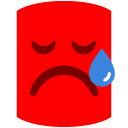 . In my copy this grey text is there fine. Could you post more details about your SSMS version?
. In my copy this grey text is there fine. Could you post more details about your SSMS version?
If you uninstall and downgrade to the previous version 5.3.0.3, does the grey text come back again?
Thanks,
Paul -
 I tried the mentioned method to uninstall and downgrade to the old version 5.3.0.3. But unfortunately the problem is not solved.
I tried the mentioned method to uninstall and downgrade to the old version 5.3.0.3. But unfortunately the problem is not solved.
Any other ideas? I could also try to delete/rename my local SQL Prompt 5 configuration folder and install SQL Prompt afterwards again.
I'm using the SSMS 2008 Build 10.0.5500.0. Do you need any other information? -
 That's very strange. Maybe one of the SQL Prompt local configuration files has got something wrong in it, so renaming the %LocalAppData%\Red Gate\SQL Prompt 5 out of the way could be worth a try. You won't need to reinstall SQL Prompt.
That's very strange. Maybe one of the SQL Prompt local configuration files has got something wrong in it, so renaming the %LocalAppData%\Red Gate\SQL Prompt 5 out of the way could be worth a try. You won't need to reinstall SQL Prompt.
In that directory, RedGate_SQLPrompt_CommonUI_Options_UIOptions.xml has an entry <CandidateListColumnDivider>, which controls how far across the grey text should start. Although the user interface shouldn't let you move the grey text completely out of the way, if something has caused this value to be outside the range of 0.125 to 0.875 then the grey text could disappear. For instance, I manually edited the value to 1.0 and couldn't see the grey text at all.
Renaming the directory as above will reset SQL Prompt's settings, but you could also take a look inside that XML file to see if there is an odd value there. -
 Thank you Paul for the reply, it sounds way more simple to understand now.
Thank you Paul for the reply, it sounds way more simple to understand now.
I'll rename the directory to reset the settings. -
 Sorry, for the late response.
Sorry, for the late response.
Thanks, Paul! It works fine, now. After changing the value for the entry CandidateListColumnDivider in the configuration file I see the description again.
Add comment
Please sign in to leave a comment.
But unfortunately the description disappears from the dialog which appears when you type a shortcut since the last version(s).
The columns it's remove in general from the tooltip dialog?
I have to configure my SQL Prompt correctly?
I'm using the current version of SQLPrompt.