Comments
5 comments
-

-
 I ran across that, but as you can see in below screen shot, I do not have a file named
I ran across that, but as you can see in below screen shot, I do not have a file named
"RedGate.Response.Engine.Alerting.Base.Service.exe.settings.config"
i am on the correct server and i have "Show all files" turned on (so it's not hidden)
searching for that file name brought back zero results too
there is a "RedGate.Response.Engine.Alerting.Base.Service.exe.config" file in the install path I specified during setup, but no connection string info in there
other ideas?
-
 Hi,
Hi,
That's very strange. I dont think that the base monitor service would have ever been able to start without this config file.
The easiest would be to uninstall the Base Monitor on this machine and reinstall again. During installation, you would be able to then choose the correct database also. So you won't have to then change the connection string manually. You can find the base monitor installer in your web server install directory. This is the default location C:\Program Files\Red Gate\SQL Monitor 2\Web\WEBSITE\Download.
Thanks,
Priya -
 Did you change the default installation location when you installed SQL Monitor? If so, the file might be in a different location.
Did you change the default installation location when you installed SQL Monitor? If so, the file might be in a different location.
For example, on my production installation of SQL Monitor, it is in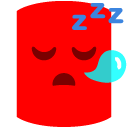 \ProgramData\Red Gate\SQL Monitor 2.
\ProgramData\Red Gate\SQL Monitor 2.
Simon -
 Simon:
Simon:
I did install it on the G drive on the server, but there is no G:\ProgramData
ah well, did the ol' "uninstall and reinstall" and I'm good now
thanks guys
Add comment
Please sign in to leave a comment.
obviously that broke the product because the connection string is different now... looking in the website's "web.config" file, the connection string isn't set there.....
Where is it that I can reflect the move I did?