Linking to SVN
- In the Object Explorer, select the database you want to link to source control.
- In SQL Source Control, on the Setup tab, make sure Link to my source control system is selected and click Next:
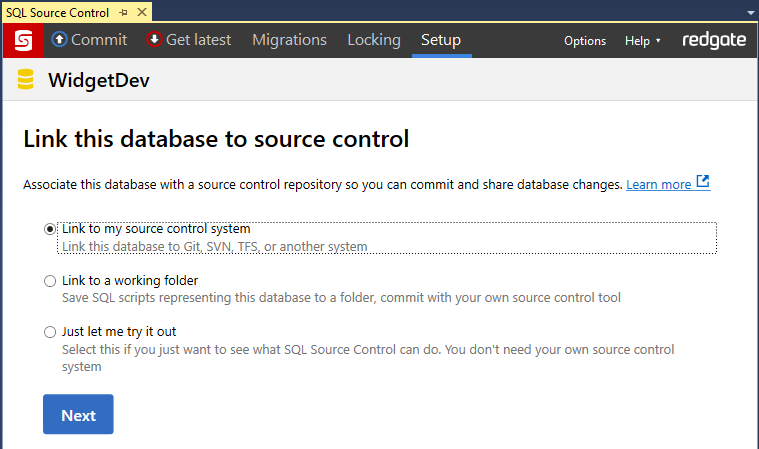
- On the Link to source control dialog, select Subversion (SVN).
The Link to SVN page opens: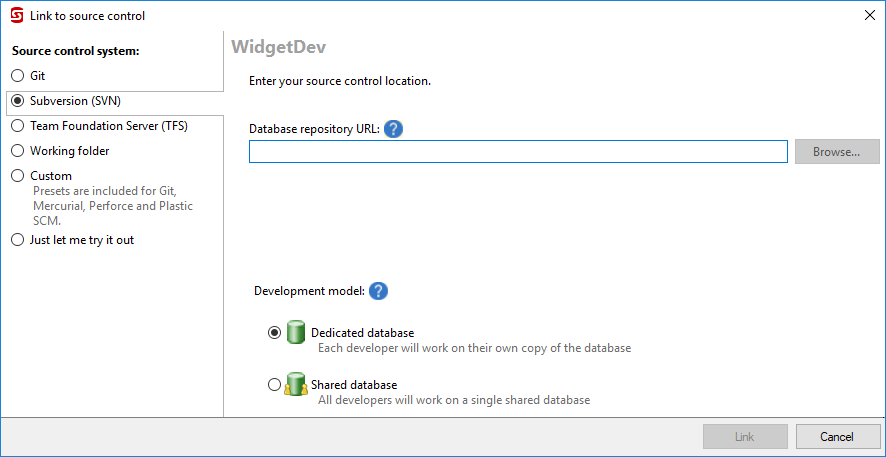
-
In the Database repository URL field, specify a folder in your SVN repository where SQL Source Control will save SQL scripts. For example: http://Subversion.Example.com/Databases/AdventureWorks
If you're the first person to link the database to source control, specify an empty folder.
If someone has already linked this database to source control, specify the folder they used. -
If you're linking to a database that will be used by multiple developers, make sure Shared database is selected.
For an explanation of the different models, see SQL Source Control for teams. - Click Link.
The database is linked to source control. The database icon in the Object Explorer turns green to show that the database is linked: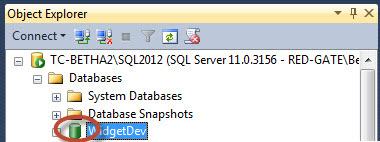
After linking
If you're the first person to link this database, add the database objects to source control in an 'initial commit'. To do this, go to the Commit tab and commit the objects. For more details, see Your first commit.
If you linked a database that's already in source control, update your database to the latest version. To do this, go to the Get latest tab and get the changes. For more details, see Get the latest version.